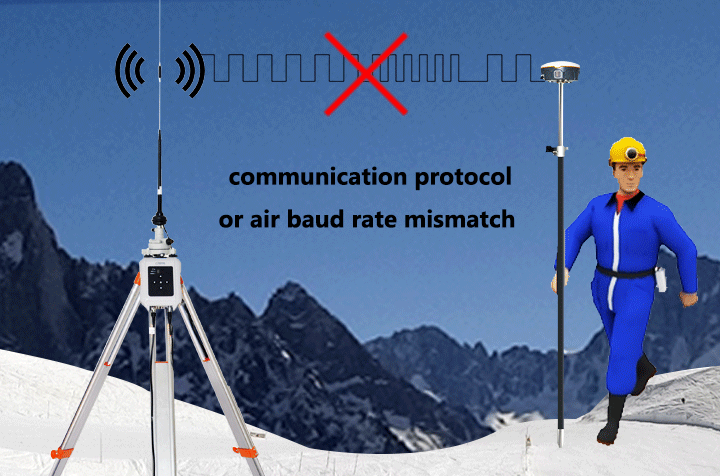As wireless data radio, a modern way to create private radio networks transferring data across a range of up to tens of kilometers have been widely used in surveying, power systems, oil field, mining, urban water treatment, hydrological monitoring, centralized heating, city security, field monitoring, environmental protection and water conservancy, a robust and reliable radio performance for those applications is a must. Here are some tips to troubleshoot the common radio malfunctions.
Q1: Limited broadcast range for the radio of the base station?
A1:
- -> Probably because of inappropriate location that affects good broadcasting of base station. Try to choose a higher place with good sight to the sky in all directions and set up base station.
- -> The transmitting power of base station radio might be set at low level, try to switch it to high power.
- -> Base station radio antenna probably doesn’t match their frequency bands, try to replace the antenna with a matched frequency band and ensure correct installation.
- -> The RF cable to connect the base station with radio might be too long and result in high loss. Shorten the RF cable or replace it with lower loss RF cable.
- -> There might be interference signals in the current environment, try to switch the frequency channel and then test.
Q2: The base station radio is unable to transmit?A2:
- -> There is a possibility that RTK does not match the cable for base station radio, try to replace the connection cable.
- -> There might be no differential data output from base station RTK, try to thoroughly check and debug the base station RTK.
- -> Maybe the battery is too low, which might trigger default forbiddance of 10.3V transmitting voltage.
Q3: The rover station is unable to yield a fixed solution?A3:
- -> Probably because the transmission protocol and frequency of the built-in radio modem for the rover station or its air baud rate don’t match the settings of the base station radio. Try to reset these relevant configurations of the built-in radio modem for the rover station, and make sure all those parameters settings should be consistent with the base station radio.
- -> It might be the incorrect installation or inconsistent frequency of the rover station radio modem antenna, try to replace the antenna that match the radio modem frequency and ensure a correct antenna installation.
- -> The operating range of the rover station radio might be too far, move closer to the rover station and then test.
Q4: The external radio of base station is unable to setup parameters?A4:
- -> Try to check whether the serial port of the computer is occupied or not, if occupied, turn off all serial port tools and restart the configuration tool for parameters configuration.
- -> Check the parameters of serial port baud rate, if not suitable, please choose the commonly used baud rate: 9600bps/19200bps/38400bps/115200bps.
- -> Make sure to click the connect button on the configuration tool within 3 seconds after power on, only in this case can we activate the configuration mode.
- -> Check whether the cable of the radio is suitable for radio or not, if not, choose another matched cable for radio.
- -> If it is able to read the configuration parameters but can’t write, then specifically check the legitimacy of the input frequency, communication protocol and air baud rate.
- -> It’s recommended to exclude the possibility of computer system incompatibility.
Q5: The built-in radio modem of the RTK is unable to setup parameters?A5:
- -> Check whether the configuration pin of the radio modem is at low level voltage or not. Only at low level voltage can we enable the configuration mode for sending configuration command to set the relevant parameters of the radio modem.
- -> Check whether the serial port baud rate is matched or not. Only the baud rate of the radio modem is consistent with the serial port baud rate can we proceeding for parameters configuration.
- -> Check whether the serial port ground pin is connected with the power supply ground pin or not. They need to be connected. Otherwise it might result in messy code during the transmitting process.
- -> Check whether the sent configuration command is correct or not. Besides, while sending configuration command, make sure to click the enter button after inputting the configuration command.
- -> Check whether the order of the configuration commands is correct or not. The correct power on order should be: power on the radio modem first, then pulling down the configuration of the pin, which require several hundred milliseconds delay, and at last sending out the configuration commands that needs an interval longer than 60 milliseconds for each.
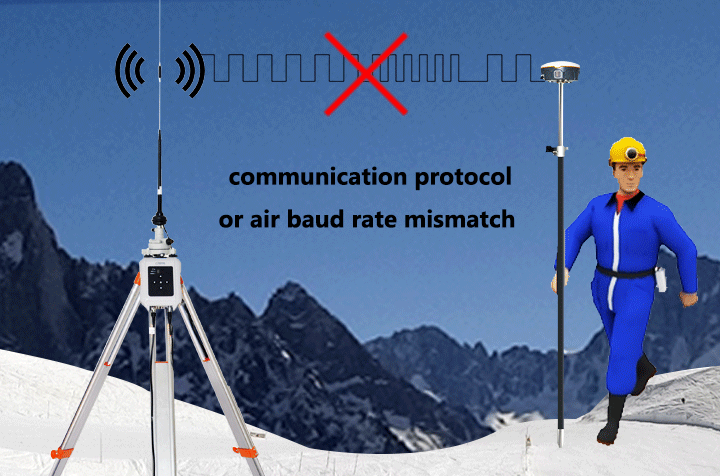
A6:
- -> Confirm with technician of the manufacturer and make sure to use the right upgrade tool.
- -> Check whether use the right upgrade file or not. If the wrong file used, the upgrade tool will report error. In this case, be sure to check the error notes.
- -> Check whether upgrading according to the upgrade instructions or not. Make sure the radio is at the right mode and wait for upgrade data passed from upgrade tool.
- -> Check whether the upgrading tool is following the operation instructions of the upgrade file. Make sure to select correct serial port baud rate.
- -> Check whether the current serial port is occupied by other applications or not during upgrading. If yes, it is not available upgrading.
- -> If it was an external radio with transmission and reception functions, it would be better to block other signal interferences as it might result in data conflict if there was other data output at the serial port during upgrading.
- -> It’s recommended to make sure the battery or the DC power supply of the radio meet the power supply requirement for transmission at the process of the base station radio upgrading. Or it would be better to switch the radio to low power before upgrading.
Q7: How to debug upgrade failure of the built-in radio modem of the RTK?A7:
- -> In the case of upgrading the hardware of the built-in radio modem via RTK passthrough mode, make sure to switch the RTK to data passthrough direct mode instead of command passthrough direct mode.
- -> During the process of upgrading, make sure the RTK is not at data receiving mode. Otherwise there might be signal interference at the serial port that interrupt or obstruct upgrading.
- -> Confirm the serial port baud rate while RTK passthrough data. The upgrade tool needs to select a matched serial port baud rate for upgrading.
- -> If the computer has antivirus software installed, please try to turn off the antivirus software before upgrading.